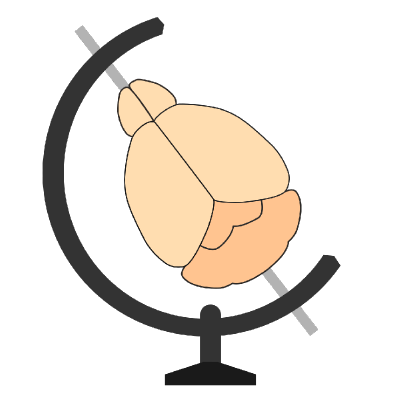Running brainmapper#
brainmapper runs with a single command, with various arguments that are detailed in the command line options.
To analyse the example data, the flags we need are:
-sThe primary signal channel:test_brain/ch00.-bThe secondary autofluorescence channel (or background):test_brain/ch01.-oThe output directory :test_brain/output.--orientationThe data orientation:psl.-vThe voxel spacing in the same order as the data orientation (psl):5 2 2.--atlasThe atlas we want to use:allen_mouse_10um.
Hint
If your machine has less than 32GB of RAM, you should use the allen_mouse_25um atlas either way, as registration with the high-resolution atlas requires about 30GB for this image.
Putting this all together into a single command gives:
brainmapper -s test_brain/ch00 -b test_brain/ch01 -o test_brain/output -v 5 2 2 --orientation psl --atlas allen_mouse_10um
This command will take quite a long time (anywhere from 2-10 hours) to run, depending on:
The speed of the disk the data is stored on
The CPU speed and number of cores
The GPU you have
Hint
You’ll know brainmapper has finished when you see something like this:
2020-10-14 00:07:20 AM - INFO - MainProcess main.py:86 - Finished. Total time taken: 3:22:42
If you just want to check that everything is working, we can speed everything up by:
Only analysing part of the brain using the flags:
--start-plane 1500 --end-plane 1550Using a lower-resolution atlas, using the flag:
--atlas allen_mouse_25um
brainmapper -s test_brain/ch00 -b test_brain/ch01 -o test_brain/output -v 5 2 2 --orientation psl --atlas allen_mouse_25um --start-plane 1500 --end-plane 1550
Hint
If the cell classification step takes a (very) long time, it may not be using the GPU. If you have an NVIDIA GPU, see Speeding up brainmapper to make sure that your GPU is set up properly.
Once brainmapper has run, you can go onto Visualising the results.