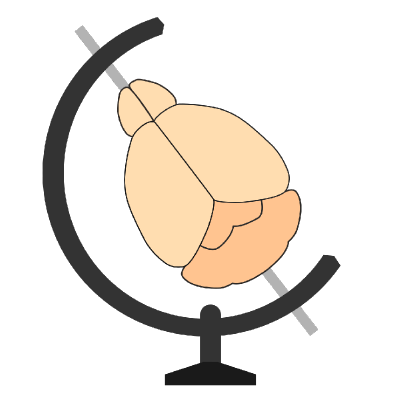Registering a whole-brain image to an atlas#
In this tutorial, you will use the brainreg plugin for napari to register (align) a whole-mouse brain image to a reference atlas.
The focus of this tutorial is simply to successfully register a single image. Optimising brainreg for specific applications will be covered separately.
Note
You will need napari installed on your computer - please follow napari’s installation instructions to do so.
Open
napari.Install
brainregby selectingPlugins > Install/Uninstall pluginsand searching forbrainregin the searchbox. Then click on theInstallbutton.Open the
brainregwidget by selectingPlugins > Atlas registration (brainreg)in the napari menu bar near the top left of the window.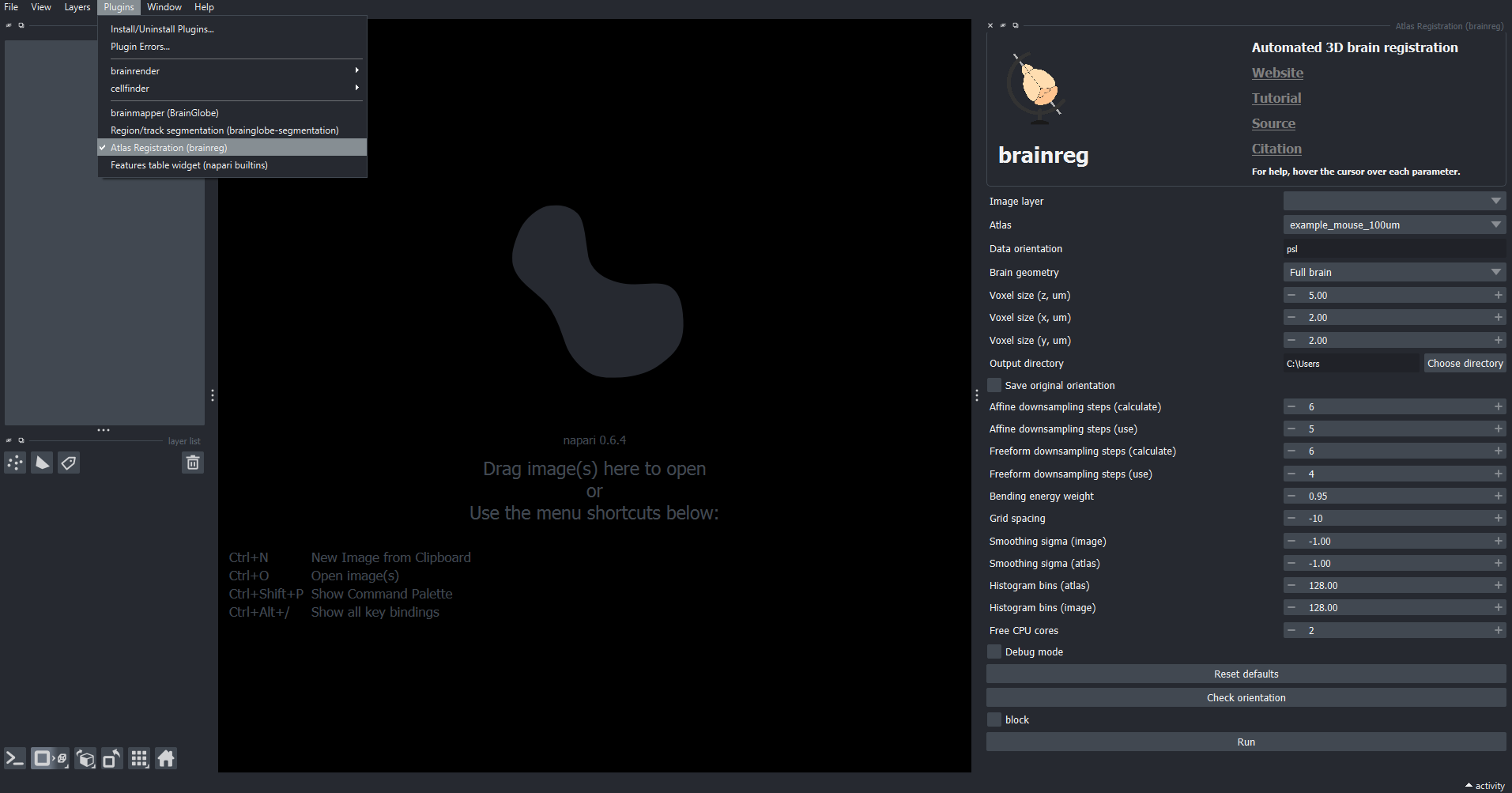
The brainreg widget appears on the right-hand side of the window.
Open the sample image by selecting
File > Open Sample > Low resolution brain (brainreg).Make the image easier to see by adjusting the
contrast limitsin the top left section of the napari window. Moving the right-hand slider to the left will make the image appear brighter.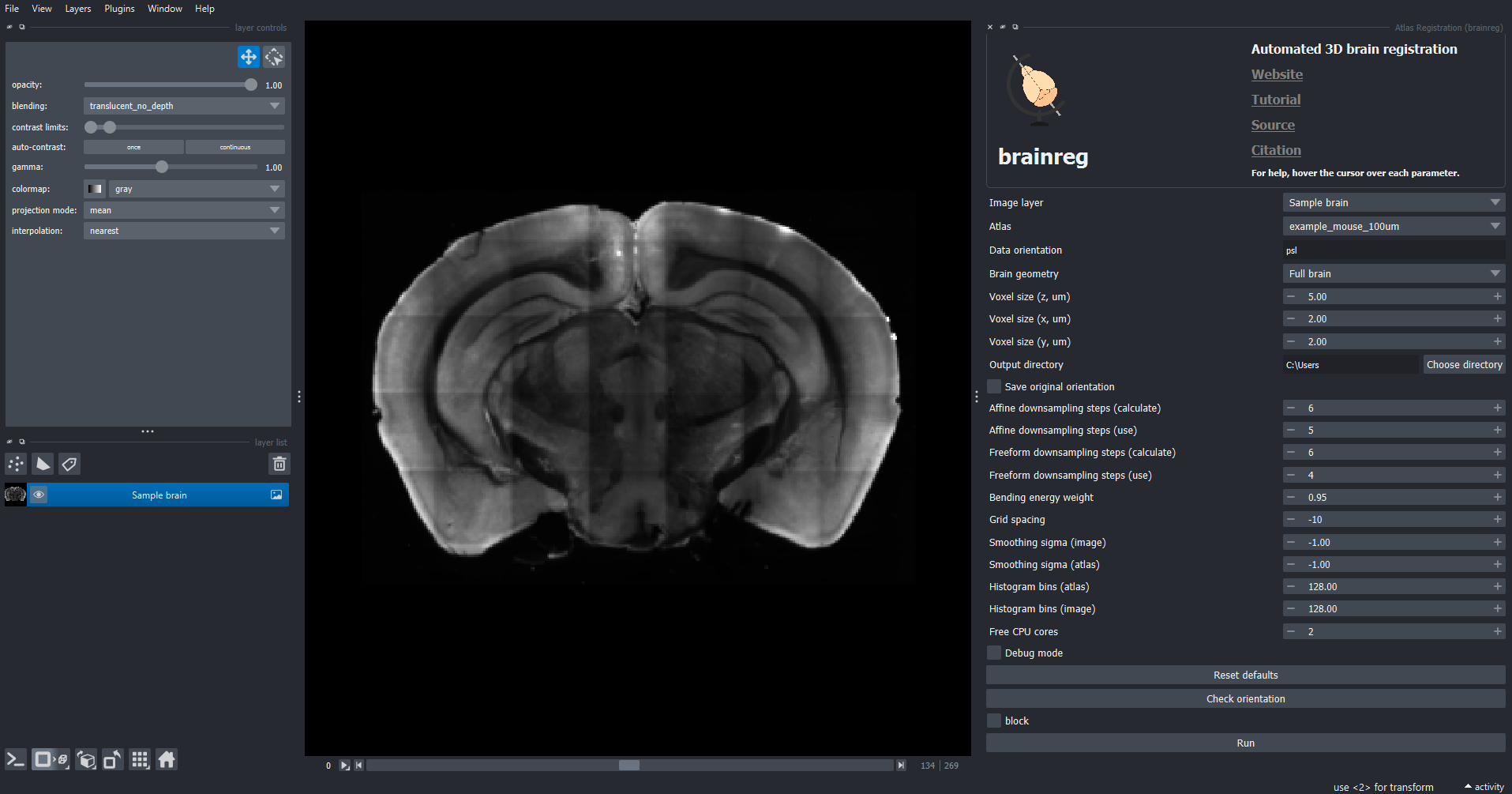
A whole mouse brain image loaded into napari.
In the plugin widget, set all the necessary parameters:
Image layer- Set this to theSample brainimage layerAtlas- Set this toallen_mouse_50umData orientation- Set this topslVoxel size (z)- Set to 50Voxel size (x)- Set to 40Voxel size (y)- Set to 40Output directory- ClickChoose directory, and create a new directory on your machine
Click
Run. After 30-60 seconds, two new napari layers will be loaded,Boundariesandallen_mouse_50um.Toggle the visibility of these two layers (using the eye icon on the left of the layer name) to overlay the registration results. These can be explored by zooming in/out, scrolling through the 3D data and adjusting the visibility and contrast of the loaded data.
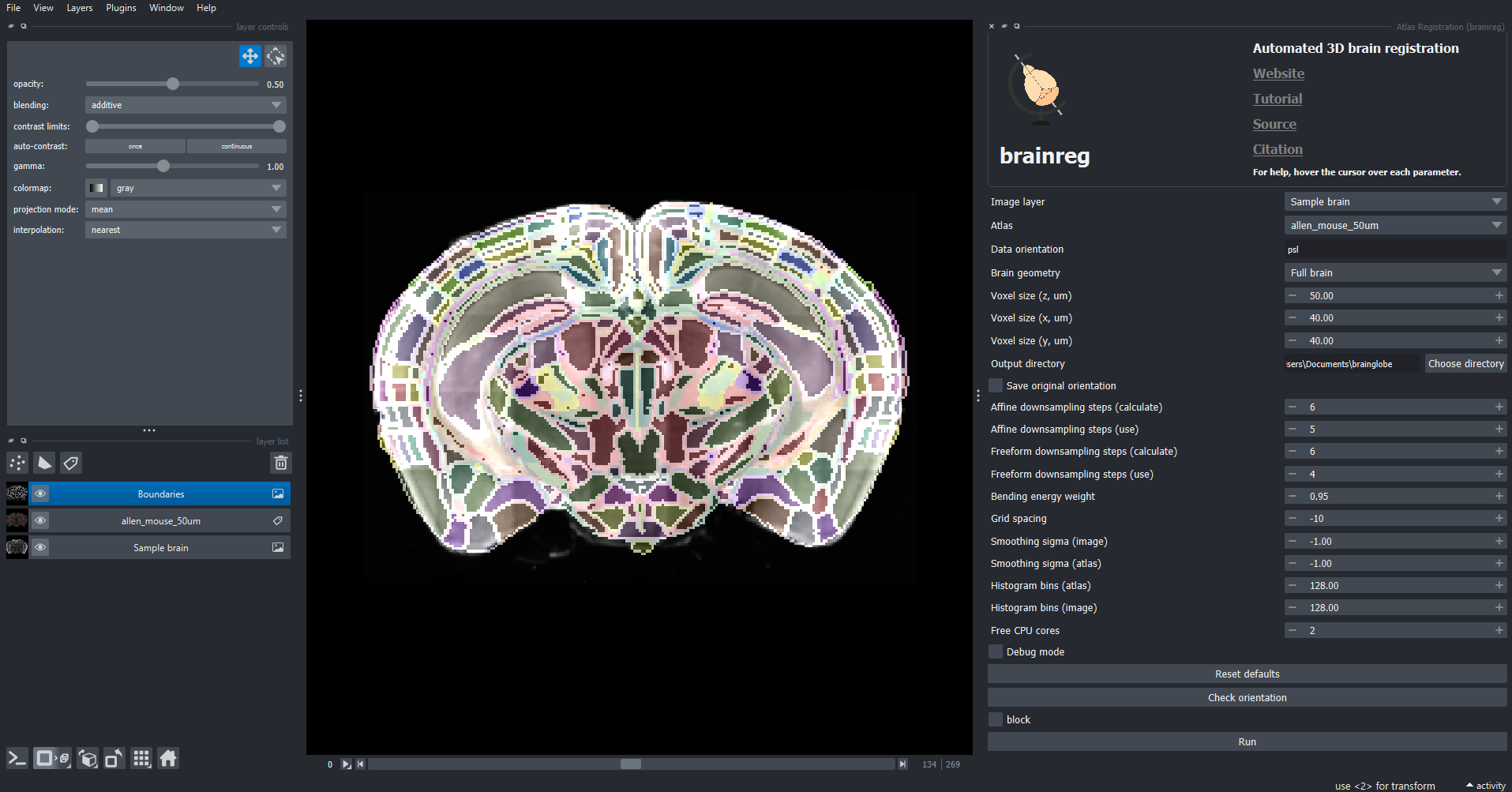
Registration results overlaid onto raw data.
At this point, registration is complete. A number of files are created in the output directory that can be used for downstream analysis.
Note
The results are likely not perfect because (for speed and simplicity) we:
Used very low-resolution data
Use a low-resolution atlas
Left all the parameters as default (which were optimised for higher resolution atlases)
Hint
For full information on how to use brainreg, please see the brainreg page