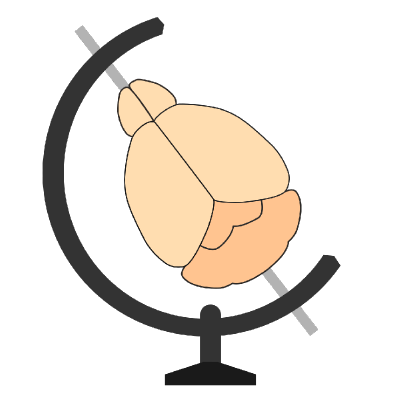Visualising brainreg output#
If you have used the brainreg command-line interface, or simply want to view results at a later time, brainreg comes with a plugin for napari to allow you to easily view registration results.
Basic usage#
To begin, open napari and drag your brainreg output directory (the one with the log file) onto the napari window.
Various images should then open, including:
Registered image- the image used for registration, downsampled to atlas resolutionatlas_name- e.g.allen_mouse_25umthe atlas labels, warped to your sample brainBoundaries- the boundaries of the atlas regions
If you downsampled additional channels, these will also be loaded.
Some of these images will not be visible by default. Click the little eye icon to toggle visibility.
Note
N.B. If you use a high-resolution atlas (such as allen_mouse_10um), then the files can take a little while to load.
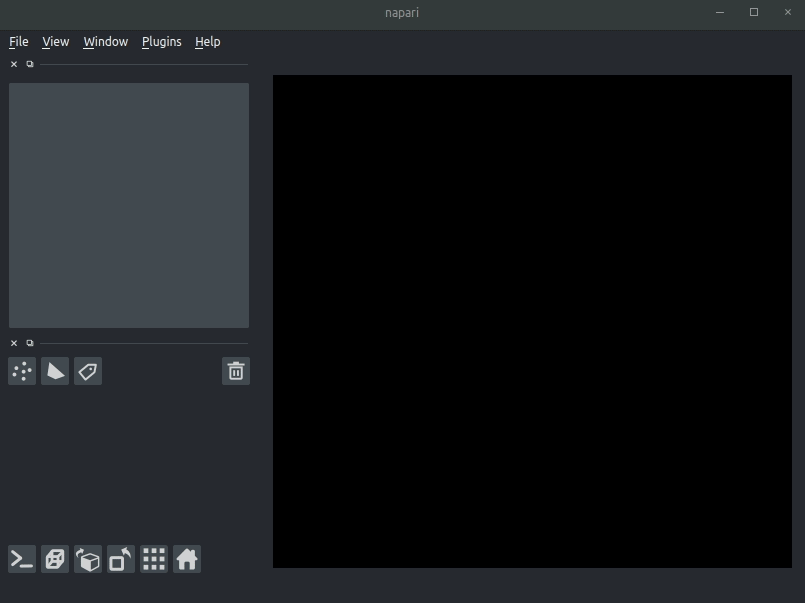
Choosing a different space or resolution#
By default, dragging the output folder into napari (as described above) will load the results in sample space, at the downsampled resolution used for registration.
However, it might be useful to load the registration results in atlas space, or at a different resolution. For this we have implemented a series of submenus in the File > IO Utilities menu.
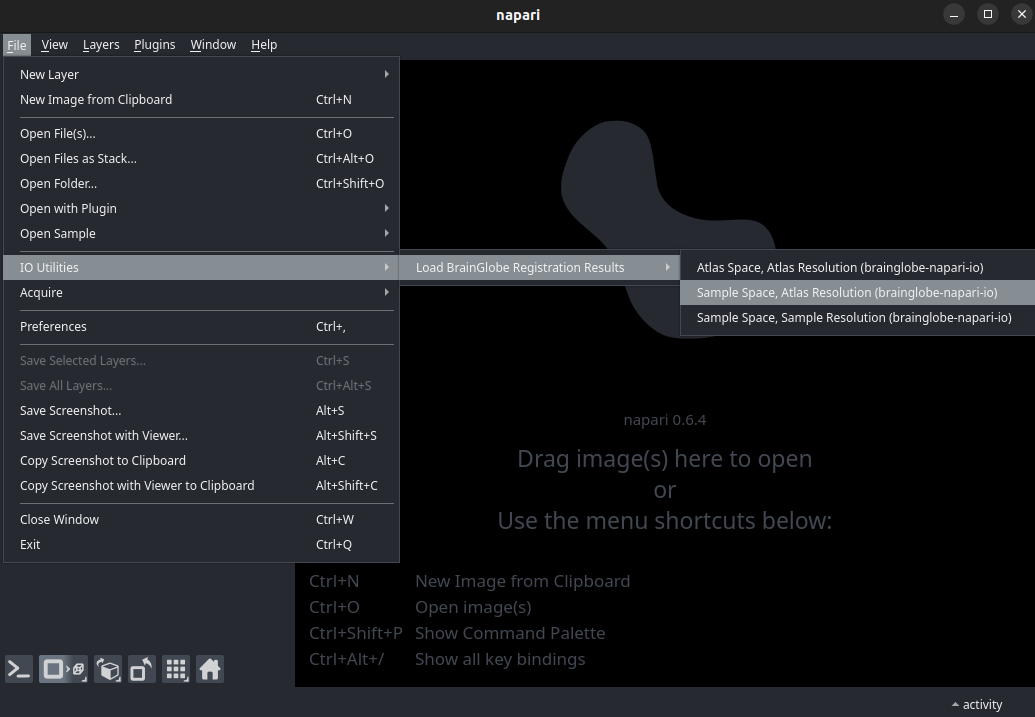
Simply select the appropriate submenu, and then select the brainreg output folder. The options are:
Sample Space, Atlas Resolution- this is the default behaviour described aboveAtlas Space, Atlas Resolution- opens the registered image and atlas at the atlas (downsampled) resolution and orientation.Sample Space, Sample Resolution- opens the registered atlas, boundaries and hemispheres scaled and oriented to the original sample resolution. Original high-resolution images are not opened.
Note
It’s important to note that choosing Sample Space, Sample Resolution will not open the original high-resolution images, as these can be very large. The user is expected to manually load these images into Napari.
These submenus will simply load, orient and scale different images from the brainreg output folder to reflect the corresponding space and resolution. For further information on the output files, see the brainreg output files page.