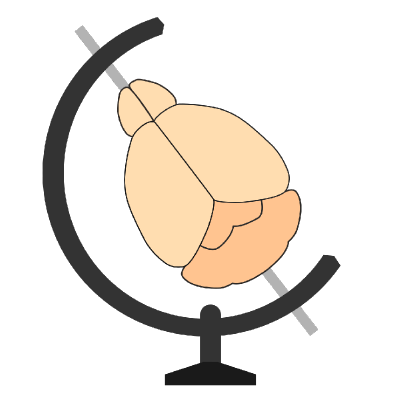Generating data to retrain the cellfinder classification network#
Before generating training data, please see the guide to retraining the pre-trained network.
Loading data#
If you’ve just run the cell detection step, proceed to Annotating data. Otherwise:
If you’re starting from scratch, open napari, and load the plugin (
Plugins->Curation).As the curation step is based on previous results, load an XML file from a previous analysis (e.g. saved from napari, or from the cellfinder command line software). This can just be dragged onto the main napari canvas.
Load the raw image data corresponding to the XML file (both signal and background channels).
Annotating data#
Set the signal image and background image layers from the dropdown boxes.
Either load previous training data layers, and set these in Training data (cells) and Training data (non cells), or click Add training data layers which will add two new layers, and set them for you.
Go through your data, selecting both correctly, and incorrectly classified cell candidates by:
Highlighting the Points layer they’re in
Selecting points
Clicking Mark as cell(s) or Mark as non-cell(s)
Repeat until you are finished labelling
Save your training data annotations in case you want to come back to them later:
Select the points layers (e.g. Training data (cells) and Training data (non-cells)
Click
File->Save Selected Layer(s)Save with
.xmlextension (e.g.curated_cells.xml)
Exporting data for training#
To retrain the network, the training data (small 3D images centered on each annotated cell candidate) must be saved. To do this:
Click Save training data
Choose (or create a new) directory
This may take a while if you have lots of training data, or your data is slow to access (e.g. network drive).
Hint
Once your training data is created, you can start Training the network.