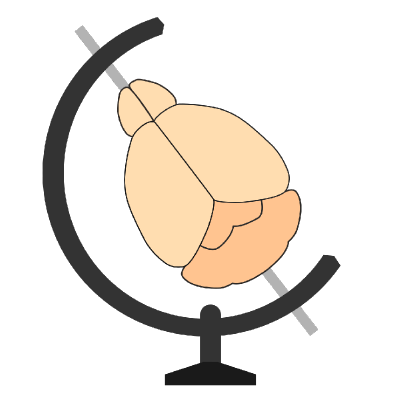Adding a new atlas#
How are BrainGlobe atlases distributed?#
BrainGlobe atlases are downloaded locally to the user’s machine whenever they try to use an atlas that has not yet been downloaded.
By default, they will end up in the ~/.brainglobe folder, unless differently specified in the brainglobe-atlasapi configuration.
The BrainGlobeAtlas class fetches those atlases from a dedicated GIN repository (https://gin.g-node.org/brainglobe/atlases). GIN repos are very similar to GitHub repos, but support storage of large datasets, using git-annex. Only members of the BrainGlobe initiative can upload new atlases to the GIN repo, and this is essential to ensure the interoperability of all atlases that are part of the BrainGlobe suite. Still, we want to keep the process open to external contribution, and we tried to streamline the process for people who want to expand the list of BrainGlobe supported atlases. Here’s some information on how the process works, and how you can contribute a new atlas to the initiative:
The repository of atlases is automatically updated by scripts that reformat atlas data, create a bundled atlas archive and upload them. This process will be run every time a new atlas is added or an old atlas is updated. Each atlas is generated in a separate script, so if you want to contribute with a new atlas:
Create an atlas generation script in the
atlas_scriptsdirectory (see below)Submit a pull request back to the original repository.
If you are new to GitHub, or you have any questions about writing your script, feel free to reach out via a GitHub issue or by starting a discussion using the BrainGlobe tag over at the image.sc forum and we’ll be very happy to provide you with all the assistance you need to contribute to the project!
What data do you need to contribute an atlas to the BrainGlobe Initiative?#
To contribute your favourite atlas in a BrainGlobe-compatible format, these are the fundamental ingredients you’ll need to have before starting:
Information to credit the atlas: a publication, if available, and a website of the atlas, if available.
A reference 3D stack in your favorite format, as long as you can load it to a numpy array. This will be the reference stack, used to represent the anatomy of the brain. If you have more than one reference brain (e.g., multiple transgenic lines that people can use for registrations), don’t worry: just choose the most important one, and the others can be distributed via BrainGlobe as well.
An annotation 3D stack that contains 0s in all non-annotated voxels, and integer numbers that correspond to the ids of all the different regions. IDs should refer to the finest level of your region hierarchy. For example, in a brain where the telecephalon has ID 1, the cortex ID 2, and the visual cortex ID 3, a voxel in the visual cortex should just have 3. The BrainGlobe Atlas API will know how to take care of pooling all voxels that belong to the cortex using the annotation and the region hierarchy information (more on that later).
A description of all the structures of the brain and their hierarchy. This represented in BrainGlobe with a list of dictionaries where each dictionary describes a region with the following keys:
STRUCTURE_TEMPLATE = {
"acronym": "VIS", # shortened name of the region
"id": 3, # region id
"name": "visual cortex", # full region name
"structure_id_path": [1, 2, 3], # path to the structure in the structures hierarchy, up to current id
"rgb_triplet": [255, 255, 255], # default color for visualizing the region, feel free to leave white or randomize it
}
The structure_id_path is the fundamental key argument for brainglobe-atlasapi to understand the hierarchy of your regions.
Going back to our example above, if telencephalon is 1, cortex 2, and visual cortex 3, structure_id_path for the
cortex region will be [1, 2], and for the visual cortex region will be [1, 2, 3]. you don’t necessarily need a fixed
number of levels in your hierarchy. You should just make sure that there is one and only one root region (i.e., a region
with structure_id_path of length 1). If your atlas does not have a multilevel hierarchy, just create a root region
that all other regions are children of. How to generate the region hierarchy is up to you; just make sure you have a
way of generating this list of dictionaries in python when you’ll start creating the atlas.
Caution
Do not use 0 (zero) as the id of a structure, because the annotation stack will contain zeros where no structure is defined!
How to generate an atlas programmatically?#
Each BrainGlobe atlas is generated by its custom atlas script, written in Python. Reusable functionality for atlas generation is available from BrainGlobe, such as the create_region_mesh function. To use this functionality in your Python virtual (conda) environment, install brainglobe-atlasapi with optional dependencies [dev, atlasgen].
Atlas scripts#
Each atlas to be generated has a dedicated atlas script. This has two main functions:
To set important atlas metadata (e.g., name, resolution…) and
To load the atlas data (e.g. reference image).
The metadata that needs to be specified in the atlas script is:
RES_UM: resolution of the atlas in micrometers (voxel spacing)
ATLAS_NAME: the name
SPECIES: e.g. “Mus musculus”
ATLAS_LINK: a link to a website describing the atlas or any other relevant online resource
CITATION: the details of a published paper/preprint in which the atlas was first described
ATLAS_PACKAGER: contact (name / email) of the person who packaged the atlas in BrainGlobe
ORIENTATION: a string specifying the orientation in brainglobe-space format
__version__: the version number of the atlas: when atlases get updated/modified new versions are released.
root structure id: ID of the root (base) brain region in the hierarchy of brain regions.
This metadata is used to provide information about the atlas (e.g., which species is it about), to give credit to the original creators of the atlas data and to provide data used by other BrainGlobe tools (e.g., the atlas orientation).
In addition to laying out the metadata, atlas scripts are being used to load (or download) the actual atlas data:
Template image volume: a 3D image with the atlas’ template
Annotated image volume: a 3D image where each voxel is annotated with the ID of the atlas brain region at that point
hemispheres stack (optional): a 3D image where each voxel is annotated with the ID of the hemisphere it belongs to
Structures list: a list of brain regions (structures) names
Meshes dict: a dictionary with entries of the type structure->file path specifying the path to the .obj mesh file of each brain region
Atlas generation#
Once an atlas script has been written which sets out all the necessary metadata and loads all the files required,
code provided by BrainGlobe’s atlas generation submodule can be used to format the data as needed by the BrainGlobe
AtlasAPI. The atlas generation submodule provides one convenient function wrapup_atlas_from_data which takes all the metadata and data
from above and creates the data structures required. These data structures include .tiff files with the various images,
csv files with the structures metadata information, a README file laying out the atlas content, etc. The same function
creates a compressed folder which can be uploaded to GIN for distribution (see above).
Extracting meshes#
While most atlases will have a set of 3D images that can be used as annotated and template stacks, not all atlases will have mesh (.obj) files for each brain region in the atlas.
However, regions’ meshes are used frequently by BrainGlobe tools, especially in brainrender for visualizing anatomical data in 3D.
For this reason, the atlas generation code from BrainGlobe provides functionality that can be used to generate such mesh files.
A mask image is created which only contains the annotation for the brain region of interest, and a marching cubes algorithm is used to identify the surface of the region; finally, a mesh is created from the output of the marching cubes algorithm, and the results are saved to a .obj file.
Repeating the process for each region in the atlas, it is possible to easily create all the necessary meshes.
How can I be sure I get credited for the atlas I contributed?#
Included with the atlas metadata, which is specified during atlas creation (see above), is a link to any online resource describing the atlas and to a publication associated with the atlas.
This ensures that information about the original creators of the atlas data accompanies the atlas data at all time, so that credit can easily be given to the atlas creators.
Sometimes, the atlas creator and the person contributing the atlas to BrainGlobe (i.e., going through the atlas generation process laid out here) may not be the same.
The ATLAS_PACKAGER argument in the metadata allow specifying the name and contact of the person who curated the BrainGlobe atlas creation.
Inspecting results#
To check if everything went smoothly,
you can just go to the folder with the atlas content
(named atlasname_resolutionum in the directory you were generating the atlas in) and check out its content.
For the metadata, you can just open the json file and inspect it.
To inspect the reference.tiff file and the annotation.tiff file, you can just drag and drop them in napari (to install napari, see here), and they will open as an image layer, and a label layer, respectively. You know the orientation is correct if you are looking at upright (dorsal top, ventral bottom) frontal sections, and when you scroll the slider to inspect sections with a higher index, you are moving from anterior to posterior.
Once an atlas is created with BrainGlobe’s atlas generation tools, it can be used with most software from the BrainGlobe software suite. These include brainrender and brainrender-napari which provide a convenient way to visually inspect the generated atlas meshes.
For example, you can visualise various parts of the Max Planck Zebrafish Brain Atlas next to each other by running the script below. You can do the same with your own newly-packaged atlas (or any other BrainGlobe atlas) by replacing the atlas name, the name of the additional reference, and the acronym of the structure you’re interested in, as explained in the comments below:
from brainrender_napari.napari_atlas_representation import NapariAtlasRepresentation
from brainglobe_atlasapi import BrainGlobeAtlas
import napari
if __name__ == "__main__":
viewer = napari.Viewer()
viewer.dims.ndisplay = 3
# replace "mpin_zfish_1um" with atlas of interest below
napari_atlas = NapariAtlasRepresentation(BrainGlobeAtlas("mpin_zfish_1um"), viewer)
napari_atlas.add_to_viewer()
# replace "GADb1" with name of additional reference for your atlas (if it has any)
napari_atlas.add_additional_reference("GADb1")
# replace "root" with acronym of structure of interest below
napari_atlas.add_structure_to_viewer("<structure_id>")
napari.run()
Uploading the atlas#
After the pull request is merged, one of the BrainGlobe core developers will run the script and upload the packaged atlas (.tar.gz archive) to the GIN repository.
The latest_versions.conf file will also be updated to include the new atlas. At this point, the atlas will be available for use in the API.
Updating an existing atlas#
To update an existing atlas, a pull request must be raised to change the existing script.
Once this pull request is merged, the new atlas will be generated and uploaded to the GIN repository as normal.
The latest_versions.conf can then be updated to reflect the latest version.