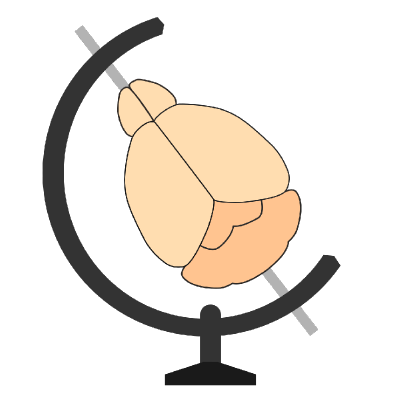All cell detection parameters#
Details on all the cellfinder cell detection parameters.
Mandatory#
Signal image - set this to the image layer containing the labelled cells
Background image - set this to the image layer without cells
Voxel size (z) - in microns, the plane-spacing (from one 2D section to the next)
Voxel size (y) - in microns, the voxel size in the vertical (top to bottom) dimension
Voxel size (x) - in microns, the voxel size in the horizontal (left to right) dimension
Optional#
Soma diameter - The expected soma size in um in the x/y dimensions. Default 16
Ball filter (xy) - The size in um of the ball used for the morphological filter in the x/y dimensions. Default: 6
Ball filter (x) - The size in um of the ball used for the morphological filter in the z dimension. Default: 15
Filter width - The filter size used in the Laplacian of Gaussian filter to enhance the cell intensities. Given as a fraction of the soma-diameter. Default: 0.2
Threshold - The cell intensity threshold, in multiples of the standard deviation above the mean. Default: 10
Cell spread - Soma size spread factor (for splitting up cell clusters). Default: 1.4
Max cluster - Largest putative cell cluster (in cubic um) where splitting should be attempted. Default: 100000
Trained model - To use your own network (not the one supplied with cellfinder) specify the model file.
Misc options#
To only analyse a limited number of planes (e.g., for speed during optimisation) you can:
Tick the Analyse local box. This will only process the planes around the currently selected plane
Set the Start plane and End plane, to e.g. 1000 and 1100, to only process the 100 planes between 1000 and 1100.
To ensure that cellfinder doesn’t use all the CPU cores on a machine, the Number of free cpus can be set. Default: 2
To increase the logging (e.g. for troubleshooting), tick the Debug box.
Hint
The parameter values will be saved between sessions. The values can be reset by clicking the Reset defaults button.