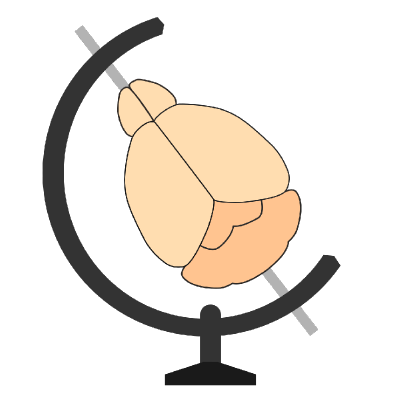brainmapper cell transformation widget#
Details#
The brainmapper widget allows the full brainmapper workflow to be run within napari, i.e.:
Detect cells using cellfinder
Register the brain to the atlas using brainreg
Transform cells to the atlas and assign each one to an atlas region using this widget
Hint
To get started, it may be helpful to follow the analysing brainwide distribution of cells tutorial.
How to install#
The widget is part of brainglobe-utils. It can be installed in three ways:
Installing as part of the metapackage
pip install brainglobe
Installing within napari
Install the brainreg napari plugin from within napari (
Plugins->Install/Uninstall Package(s), choosingbrainglobe-utils)
Installing on its own via PyPI
pip install brainglobe-utils[napari]
Hint
If you’re not sure, we recommend installing the metapackage
How to use#
Prerequisites#
Before you use this widget you need three things:
Your raw image data
The brainreg output directory, generated by registering your raw data to a BrainGlobe atlas
Some points defined in the raw data space, e.g. cells detected by cellfinder.
Hint
This widget will support any points that can be loaded into napari. Many file formats (e.g. the BrainGlobe xml format, or a csv from BiaPy) can be loaded by dragging and dropping them onto the napari window.
Using the widget#
Load the raw data into napari
Load the points data into napari
Open the
brainmapperwidget by selectingPlugins > brainmapper (BrainGlobe)Select the
Points layerandRaw data layerClick
Transform pointsand when prompted, select your brainreg output directory
Results#
Transformed points#
This widget will produce two new layers:
Points in downsampled space- this is the points layer, but each point is transformed to the same space as thedownsampled.tiffimage generated by brainreg. This is the same coordinate space as the raw data, but resampled and realigned to match the atlas. This is saved for completeness, but likely is not needed for most analyses.Points in atlas space- this is the points layer, but each point is transformed to the atlas space. Importantly, this is defined at the resolution of the atlas. These points may need to be scaled up to micron space (i.e. by multiplying the coordinates by the resolution) to visualise in tools such as brainrender (see below).
These layers can be saved to disk with any appropriate napari plugin, such as brainglobe-napari-io.
To export your transformed points for visualisation in brainrender, click the
Export to brainrender button, and choose a filename (ending in .npy). This file can be visualised in brainrender
by following the visualising your data in brainrender tutorial.
Numerical results#
Points summary#
Each cell will be assigned an atlas region, and a summary of these results will be displayed within the widget:
structure_name |
left_cell_count |
right_cell_count |
|---|---|---|
Retrosplenial area, ventral part, layer 5 |
1853 |
814 |
Lateral dorsal nucleus of thalamus |
1541 |
0 |
Retrosplenial area, ventral part, layer 2/3 |
163 |
686 |
Retrosplenial area, dorsal part, layer 5 |
561 |
82 |
Retrosplenial area, dorsal part, layer 2/3 |
194 |
245 |
Ventral anterior-lateral complex of the thalamus |
412 |
0 |
Example of the results displayed within napari after running the widget
The full summary results can be saved to csv by clicking the Save points summary button and choosing a filename:
structure_name |
left_cell_count |
right_cell_count |
total_cells |
left_volume_mm3 |
right_volume_mm3 |
total_volume_mm3 |
left_cells_per_mm3 |
right_cells_per_mm3 |
|---|---|---|---|---|---|---|---|---|
Retrosplenial area, ventral part, layer 5 |
1853 |
814 |
2667 |
0.952479 |
0.966508 |
1.918987 |
1945.44971595174 |
842.207203665153 |
Lateral dorsal nucleus of thalamus |
1541 |
0 |
1541 |
0.597768 |
0.534717 |
1.132485 |
2577.92320766585 |
0 |
Retrosplenial area, ventral part, layer 2/3 |
163 |
686 |
849 |
0.57638 |
0.614387 |
1.190767 |
282.79954196884 |
1116.56008346531 |
Retrosplenial area, dorsal part, layer 5 |
561 |
82 |
643 |
0.611487 |
0.644904 |
1.256391 |
917.435693645163 |
127.150707702232 |
Retrosplenial area, dorsal part, layer 2/3 |
194 |
245 |
439 |
0.460668 |
0.492384 |
0.953052 |
421.127579949117 |
497.579125235589 |
Ventral anterior-lateral complex of the thalamus |
412 |
0 |
412 |
0.397422 |
0.365181 |
0.762603 |
1036.6814116984 |
0 |
Example of full point summary results that can be saved to disk
All point information#
The details of every single point can be saved to csv by clicking on the Save all points information
button and choosing a filename:
coordinate_raw_axis_0 |
coordinate_raw_axis_1 |
coordinate_raw_axis_2 |
coordinate_atlas_axis_0 |
coordinate_atlas_axis_1 |
coordinate_atlas_axis_2 |
structure_name |
hemisphere |
|---|---|---|---|---|---|---|---|
20 |
2441 |
1674 |
1208 |
348 |
586 |
arbor vitae |
left |
120 |
2810 |
2194 |
1154 |
444 |
690 |
Medulla |
left |
122 |
1891 |
1634 |
1169 |
363 |
460 |
Fastigial nucleus |
right |
183 |
2528 |
3363 |
1121 |
723 |
663 |
Medulla |
left |
187 |
2763 |
2158 |
1122 |
437 |
679 |
Medial vestibular nucleus |
left |
200 |
3150 |
1661 |
1128 |
313 |
733 |
arbor vitae |
left |
Example of the individual point data that can be saved to disk