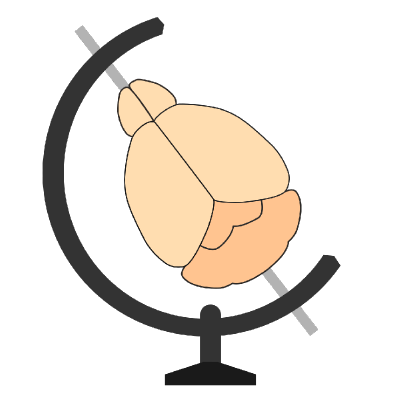Using your own data in brainrender#
brainrender provides the Actor class for many commonly-used data types. However, before you can use
brainrender to visualize your data, you’ll have to load and process them to put them into a format that
brainrender accepts. These are the main steps you’ll have to undertake to visualize your data.
Hint
If your data is saved as mesh data in a .obj, you don’t need to do anything (provided your data are registered to
the atlases)! Scene.add() accepts paths to files and takes care of loading/rendering them.
You can find a lot of examples in the brainrender GitHub repository, some of these are focused on showing how to load and use your data in brainrender. Head there for more details.
Registering your data#
In order to visualize your data in brainrender, it has to be in register with the axes system in brainrender. If
you used tools like brainreg your data will already be registered, and you can skip
this step. If not, you will have to transform your data so that its axes match brainrender’s.
BrainGlobe includes brainglobe-space, software that aims at facilitating the operation of
swapping axes around, which can get confusing rapidly otherwise.
Check Registering data for more details.
Cell coordinates#
If you have cells coordinates (or the coordinates of any other set of points in the brain) saved in a file
(e.g. as .csv), you can use many popular python packages for loading them as python arrays. These include
pandas for .csv and .h5 files, numpy for .npy etc.
Neuron morphology#
Neuron morphologies are generally saved as .swc files. Brainrender’s Neuron class can load morphology data
directly from this file format, but head to morphapi for more details about to load
and process neuron morphology data.
Image data#
Loading the data#
Given the popularity of python for scientific research, there are tools to load almost all data formats. These include
numpy to load .npy files, tiffiles for .tiff etc. BrainGlobe provides a general purpose software tool for
loading and saving image data (image_io). You can use image_io to load many types of
data (e.g. .tiff, .nifti etc), e.g.:
from brainglobe_utils.image_io import load
load.load_any('mydata.tif')
If your data are saved as a .npy file, brainrender’s Volume actor can load the file directly:
from brainrender.actors import Volume
import numpy as np
vol = Volume(np.load('data.npy')) # this will work
vol = Volume('data.npy') # this will work too :)
volume -> surface#
If your data is as volumetric (3D voxels) image, you might want to extract mesh information from your data.
If that’s the case, vedo provides code to go from volumes to meshes:
from vedo import Volume
from brainrender import Scene
vol = Volume(mydata)
mesh = vol.isosurface()
scene = Scene()
scene.add(mesh)
Vedo provides many more methods to go from volume to mesh and vice versa: check its awesome documentation for more details.
Hint
Brainrender’s Volume actor class has access to all methods of Vedo’s Volume class, so this would work too:
from brainrender.actors import Volume
mesh = Volume('data.npy').isosurface()
You can also render your data directly as a brainrender Volume class:
from brainrender import Scene, actors
scene = Scene()
scene.add(actors.Volume(mydata))
Streamlines#
Brainrender can create streamlines visualizations for connectomics data. Data for streamlines can be saved as
.json and loaded with pandas read_json function. Data should be organized in a hierarchical structure with two
main entries (points and lines) denoting the injection points and the coordinates of points along each “line” of
the streamlines. Each line should be a list of dictionaries with “x”, “y” and “z” coordinates.
Supported data types#
Data type |
Actor |
Accepted data format |
File formats |
|
|---|---|---|---|---|
Cell coordinates |
Point, Points |
numpy array |
.npy, .h5 |
|
Neuron morphology |
Neuron |
Mesh, morphapi.Neuron |
.swc |
|
Image (3D) |
Volume, Actor |
numpy array |
.npy, .tiff |
|
Streamlines |
Streamlines |
pandas DataFrame |
.json, .h5 |
Accepted data format: the Actor classes for the data type expect the data in specific formats, this column
illustrates what they expect.
File formats: example file formats that data can be stored in. When bold it means that the class can load the data from files directly.