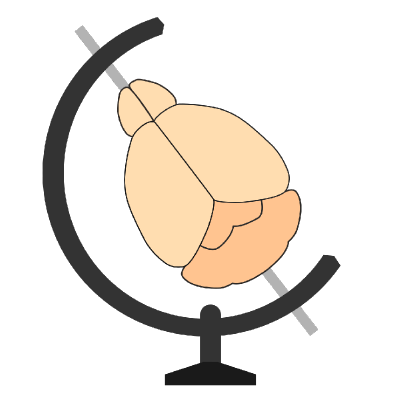Scene#
The Scene class is the focal point of any work using brainrender. It’s used to add actors to your
visualization, to add brain regions meshes (by interacting with the Atlas class), to render your scene and use
it to export images (using the Render class). Finally, the creation of a Scene is the first step towards the
generation of videos and animations as well.
Given its integration with the BrainGlobe Atlas API, brainrender can be used with
any atlas supported by the API. The moment when you’re creating your Scene is when you have a chance to specify
which atlas you intend to use by passing atlas_name='atlas to use' to Scene().
Methods#
Adding/removing actors#
addandadd_brain_regions__can be used to addactorsto your scene or generate newactorsto represent brain regions, respectively. To fetch brain regions data,Sceneusesbrainrender.atlas.Atlasbehind the scenes. The atlas class has a few useful methods (e.g.Atlas.hierarchycan be used to visualize a list of all brain regions in the atlas being used), these can be accessed usingScene.atlas.x.get_actorscan be used to get a handle on actors that are already part of theScene. You can look for actors using either their name or br_class (e.g. streamlines, neurons…).removecan be used to remove any actor from your scene.All actors that are currently in your scene can be found at
Scene.actorsandScene.contentcan be used to print out an overview of the scene’s content.
Editing actors#
add_labelandadd_silhouetteboth take actors as inputs and can be used to add a label or a silhouette to your actors. The label is a piece of text that label’s the actor’s mesh in your scene, the silhouette is a black outline around your actor which can be used to make it stand out in your visualization.sliceis a special method which can be used to ‘cut’ the scene’s content with a plane (e.g. imagine a plane going along the mid-line of the brain, this can be used to cut all meshes in half). Several parameters can be passed toslicefor instance to only cut specific actors. When usingslice, you can specify which plane to use for the cutting by either passing one of the supported plane names (sagittal, frontal and horizontal) or by creating a custom plane. This can be done usingScene.atlas.get_planeand specifying the position and normal of the plane.
Rendering and exporting#
All the code relative to the rendering of your scene is defined in brainrender.render.Render, however Scene uses
Render directly, and as such you can access methods like Render.render with Scene.render.
The central method is obviously Scene.render, this creates a window and generates the 3D interactive rendering.
When calling render you can specify a camera position (see below) you wish to use.
Additional methods include screenshots and export (for exporting .html files with your rendered scene).
Working with cameras#
The creation of an interactive rendering, or a video, involves the specification of the position and orientation of a “camera” representing your point of view.
Brainrender provides a number of pre-defined cameras that can be used (e.g. sagittal or frontal). If you wish
to use any of these cameras just pass the corresponding name to Scene.render (e.g. scene.render(camera='frontal')).
render also takes a zoom parameter which specifies the camera’s zoom.
You can, however, create a custom camera for your needs by specifying a set of camera parameters and pass that
(as a dictionary) to scene.render. To get the parameters you need, the simplest thing is to render your scene with
any camera, move the scene to get the point of view you need and press shift-C on your keyboard. This will print out
the current camera parameters. You can then close your scene and copy-paste the camera parameters in your code.
The next time you render your scene it will use your parameters.
The parameters used to specify a camera include:
pos: a set of 3D coordinate specifying the position of the cameraviewup: a 3d vector indicating the direction of “up” in your scene (should always be0, -1, 0).clipping_range: a set of a short and long distance, anything outside this range will not be rendered
Additional parameters (not generally needed):
focal_pointspecifies the ‘focal point’ of the cameradistancethe camera’s distance.